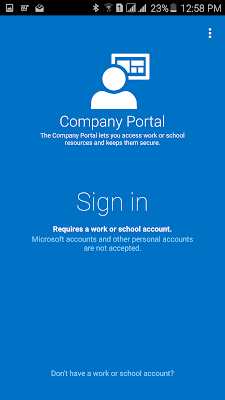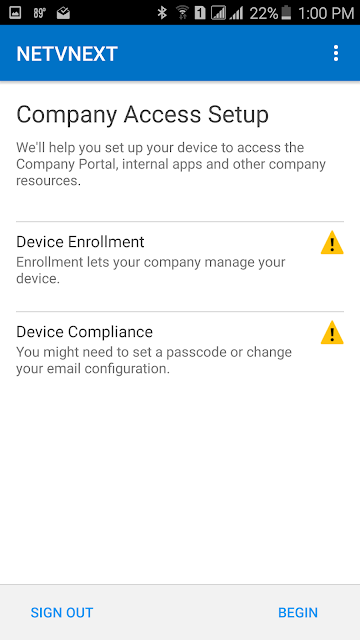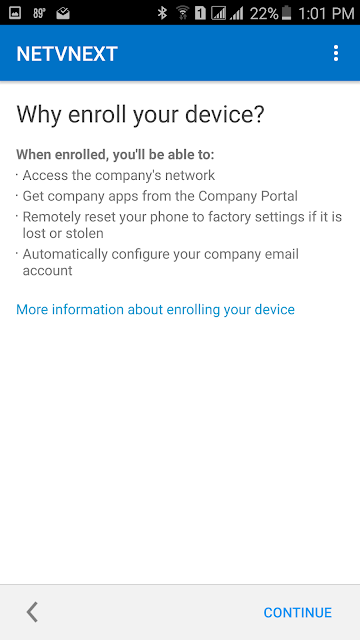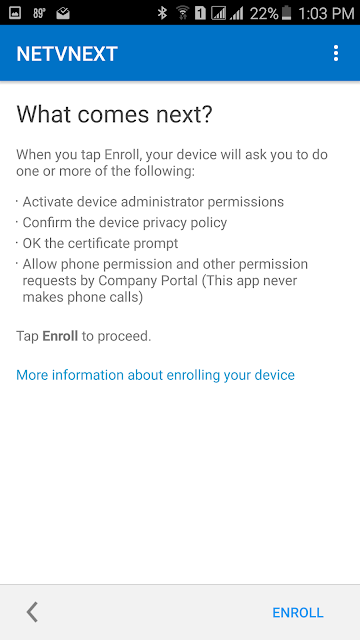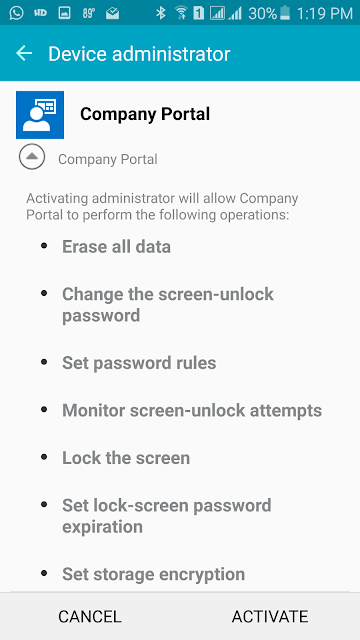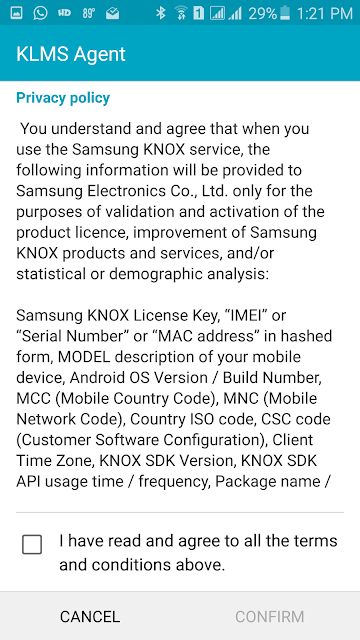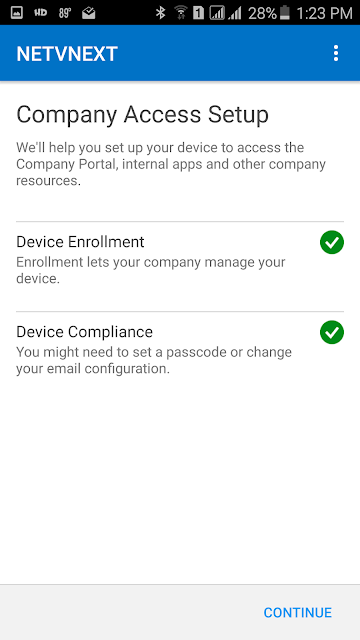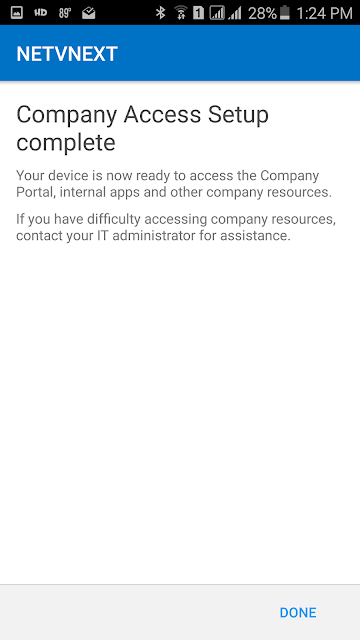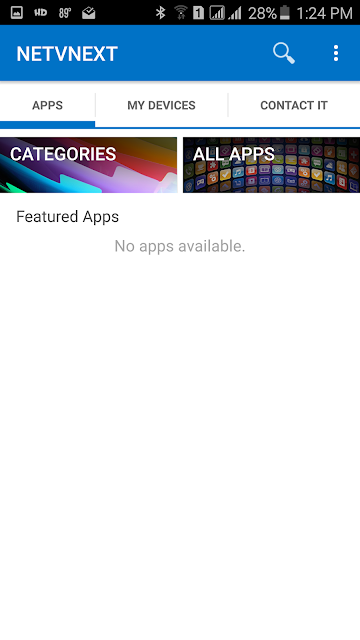In this post I illustrate how easy it is for a user to enroll her Android phone in Microsoft Intune. I had previously sent this information to her indicating what would happen when she enrolls her phone.
The first thing the user does is to install the Microsoft Intune Company Portal application from the Play Store.
Then launch the Company Portal app and sign-in with the credentials provided by your IT administrator.
Next tap on Begin on the Company Access Setup screen.
Click on Continue on the Why Enroll Your Device? screen.
On the We care about your privacy screen, you can read what an IT admin can and can't see on your phone. Click on Continue.
Click on Enroll on the What comes next? screen.
Review the operations that the Company Portal will be able to do by activating administrator and click on Activate.
If you have a KNOX device, you have to agree to a privacy agreement for some information from your phone to be sent to Samsung Electronics via their KLMS Agent.
After you tap on Confirm the enrollment process takes place. The Company Access Setup screen is now presented with a green check-mark next to Device Enrollment and Device Compliance. Click on Continue.
The Company Access Setup complete screen is presented. Click on Done.
The first thing the user does is to install the Microsoft Intune Company Portal application from the Play Store.
Then launch the Company Portal app and sign-in with the credentials provided by your IT administrator.
Next tap on Begin on the Company Access Setup screen.
Click on Continue on the Why Enroll Your Device? screen.
On the We care about your privacy screen, you can read what an IT admin can and can't see on your phone. Click on Continue.
Click on Enroll on the What comes next? screen.
Review the operations that the Company Portal will be able to do by activating administrator and click on Activate.
If you have a KNOX device, you have to agree to a privacy agreement for some information from your phone to be sent to Samsung Electronics via their KLMS Agent.
After you tap on Confirm the enrollment process takes place. The Company Access Setup screen is now presented with a green check-mark next to Device Enrollment and Device Compliance. Click on Continue.
The Company Access Setup complete screen is presented. Click on Done.
You can now launch the Company Portal app on our phone.
The Android phone can now be managed in Microsoft Intune.