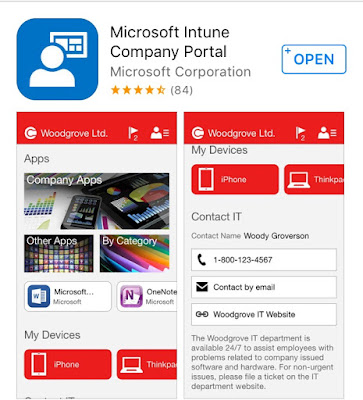Microsoft Intune Mobile Device Management (MDM) requires devices to be enrolled in order to be managed and access company resources in the "bring your own device" (BYOD) and company-owned device (COD) scenarios. An admin determines the enrollment method based on the device type, ownership, and required level of management (more info on this here).
In this post, I provide information for the BYOD scenario and illustrate how a user enrolls her iPhone in Microsoft Intune. Intune should already be configured to enroll and manage iOS devices. My previous post explains how to do this.
After selecting "Trust" the enrollment of the certificate takes place.
For information on enrollment of COD iOS devices see this Microsoft article.
In this post, I provide information for the BYOD scenario and illustrate how a user enrolls her iPhone in Microsoft Intune. Intune should already be configured to enroll and manage iOS devices. My previous post explains how to do this.
Your users may be a little anxious about letting IT admins manage their devices. You can provide to them this Microsoft article that explains to them what IT can and can't see when they enroll their devices, and what IT can do.
The user first needs to install the Apple App Store and install the Microsoft Intune Company Portal app.
The Company Portal app can now be launched.
The user can then sign in.
The user is then presented with the following information screens.
After the user selects "Enroll", she needs to select "Install" to start the installation of the profile and "Trust" the management of her device.
Once the profile is installed, the device is finally enrolled.
The user is asked if the next page should be opened in the "Comp Portal" app.
After the user selects "Open", the iPhone is setup to access your company portal.
The Intune company portal can now be accessed but the user first has the opportunity to provide feedback.
For information on enrollment of COD iOS devices see this Microsoft article.